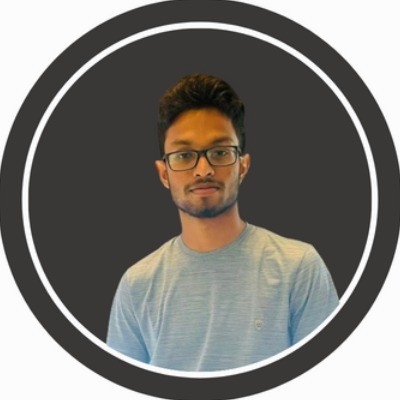Optimizing Image Performance in Astro JS with Built-in Tools
2024-09-16
Astro JS is an innovative framework designed to create fast, modern websites with minimal client-side JavaScript. One of its standout features is built-in image optimization, which simplifies the process of managing images without requiring additional installations. This post will guide you through optimizing image performance using Astro’s native capabilities.
Built-in Image Optimization in Astro
Astro provides a powerful <Image /> component that automatically optimizes images during the build process. This component utilizes Sharp under the hood, allowing for efficient image processing without the need for separate installations.
Key Features of Astro’s Image Optimization
-
Automatic Format Selection: The
<Image />component automatically converts images to the WebP format, which offers superior compression and quality. This ensures that users receive the most efficient version of an image based on their browser capabilities. -
Responsive Images: Implementing responsive images is straightforward with Astro. By using the
srcsetandsizesattributes, developers can serve appropriately sized images for various devices, reducing unnecessary data usage. -
Lazy Loading: Astro supports lazy loading by default. Images are only loaded when they enter the viewport, significantly improving initial page load times and enhancing user experience.
-
Quality Control: Developers can specify the quality of the image output directly within the
<Image />component, allowing for a balance between image quality and file size.
Implementing Image Optimization in Astro
To optimize images in your Astro project, follow these steps:
-
Use the
<Image />Component: Replace standard<img>tags with the<Image />component in your code:import { Image } from "astro:assets";import myImage from "../assets/my-image.jpg";<Imagesrc={myImage}alt="Description of image"quality={80}loading="lazy"widths={[390, 800]}sizes="(max-width: 768px) 390px, 800px"/>;or ,let astro to handle the image optimization for you:
import { Image } from "astro:assets";import myImage from "../assets/my-image.jpg";<Image src={myImage} alt="Description of image" />; -
Configure Attributes: Adjust attributes such as
quality,widths, andsizesto optimize performance based on your specific needs. -
Monitor Performance: Use tools like Google PageSpeed Insights to analyze your website’s performance and make iterative improvements based on feedback.
Additional Best Practices
-
Utilize Image CDNs: For enhanced performance, consider integrating with image CDNs that can handle image transformations on-the-fly.
-
Regularly Update Dependencies: Keep your Astro installation updated to benefit from new features and optimizations.
-
Test Across Devices: Always test your website across various devices and screen sizes to ensure that images load correctly and efficiently.
Conclusion
Astro’s built-in image optimization tools provide a robust solution for managing images effectively while ensuring fast load times and high-quality visuals. By utilizing the <Image /> component, developers can streamline their workflow and enhance user experience without additional overhead. Embracing these features will lead to better-performing websites that meet modern standards for speed and efficiency.